Customize
OpenPanel is renowned for its modularity, allowing you to customize numerous aspects.
Custom Code
To add custom code to OpenPanel, simply edit the coresponding file and afterwards restart openpanel docker container:
docker restart openpanelCustom CSS
To add custom CSS code to the OpenPanel interface, edit the file /etc/openpanel/openpanel/custom_code/custom.css.
nano /etc/openpanel/openpanel/custom_code/custom.cssCustom JS
To add custom JavaScript code to the OpenPanel interface, edit the file /etc/openpanel/openpanel/custom_code/custom.js.
nano /etc/openpanel/openpanel/custom_code/custom.jsCode in Header
To insert custom code within the <head> tag of the OpenPanel interface, modify the content of the file located at /etc/openpanel/openpanel/custom_code/in_header.html and include your custom code within it.
nano /etc/openpanel/openpanel/custom_code/in_header.htmlCode in Footer
To insert custom code within the <footer> tag of the OpenPanel interface, modify the content of the file located at /etc/openpanel/openpanel/custom_code/in_footer.html and include your custom code within it.
nano /etc/openpanel/openpanel/custom_code/in_footer.htmlAfter installation
To execute custom code following the installation of OpenPanel, place your custom script on the server. When initiating the OpenPanel installation process, use the --post_install= flag and specify the path to your script within it. Example:
--post_install=/root/my_custom_script.shBefore startup
To execute custom code before starting OpenPanel, create a custom bash script:
/root/openpanel_run_on_startupAfter update
To execute custom code following the update of OpenPanel, create a custom bash script:
/root/openpanel_run_after_updateExamples:
Pre-fill OpenAdmin > Plans > New form
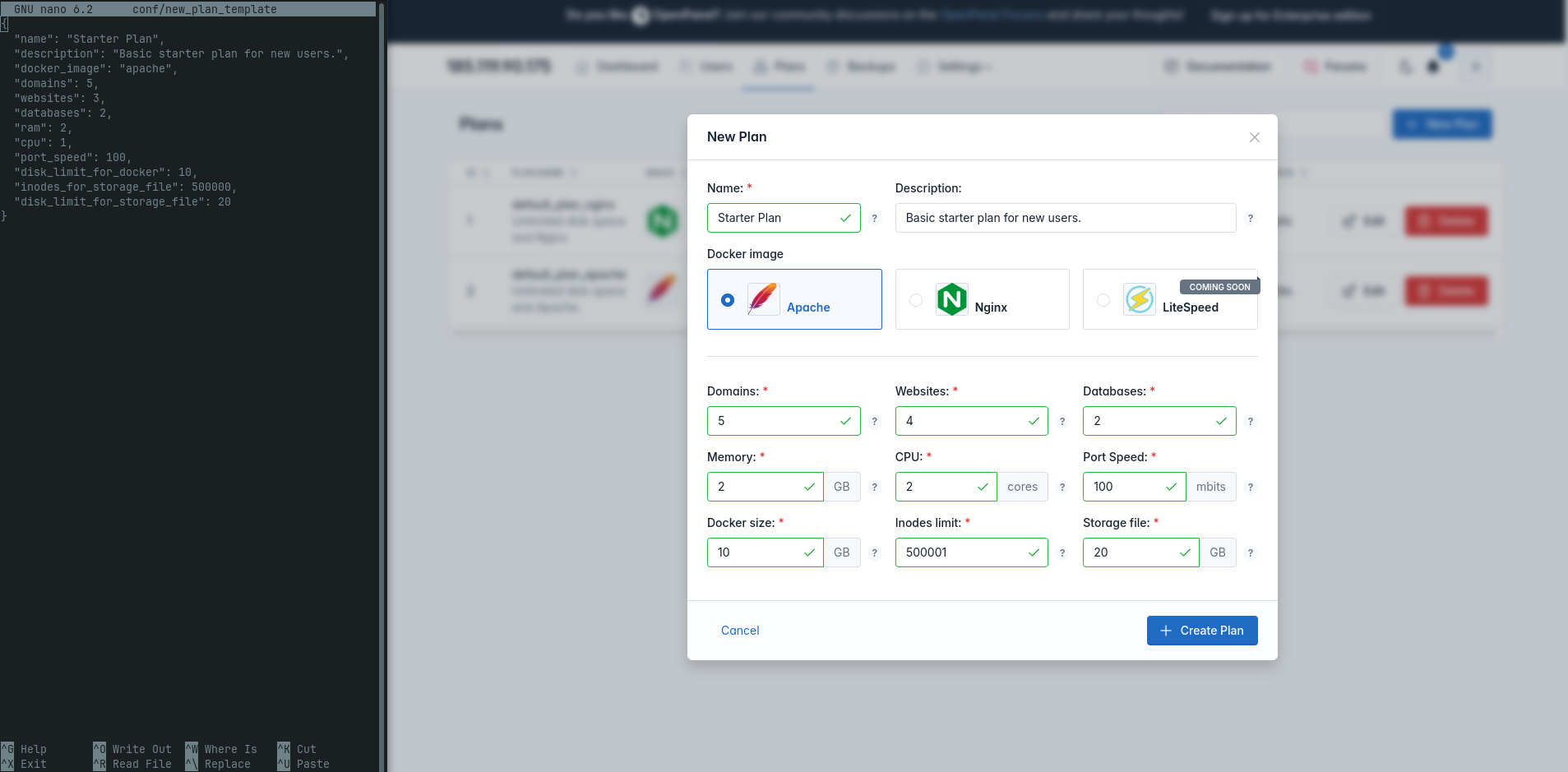
To pre-fill data into the new plan form, simply create a new file:
/etc/openpanel/openadmin/config/new_plan_templateand set the data to be used:
{
"name": "Starter Plan",
"description": "Basic starter plan for new users.",
"docker_image": "apache",
"domains": 5,
"websites": 3,
"databases": 2,
"ram": 2,
"cpu": 1,
"port_speed": 100,
"disk_limit_for_docker": 10,
"inodes_for_storage_file": 500000,
"disk_limit_for_storage_file": 20
}Hooks
OpenPanel supports hooks that run bash scripts before or after running opencli commands.
To create a hook, first create a new directory: /etc/openpanel/openpanel/hooks/ and inside create a file based on the desired command:
pre_prefix for script to run before a command.post_prefix for a script to run after executing an opencli command.
Example, to run a custom script before the user creation process (opencli user-add) you would create a new file:
pre_user-add.shanother example, script that executes after adding a domain (opencli domains-add) you would create file:
post_domains-add.shany command-line attributes passed to opencli script will also be to your custom scripts.
Domain Restriction
Administrators can restrict the usage of specific domains by creating the file /etc/openpanel/openpanel/conf/domain_restriction.txt and adding one domain per line.
Example:
facebook.com
openpanel.com
pejcic.rs
openpanel.org
demo.openpanel.orgFor more examples please follow this guide: Customizing OpenPanel Interface (Branding and White-Label)